If you're like most people, you probably spend a significant amount of time sitting at a desk working on a computer. Whether you work in an office or from home, your desk setup can have a big impact on your health and productivity. That's where desk ergonomics comes in - the science of designing a workspace that is comfortable, safe, and efficient.
By introducing proper desk ergonomics and ergonomic office accessories, we aim to empower you to create a workspace that not only supports your well-being but also boosts your productivity. In this article, we share our best recommendations to ensure that your desk setup becomes a supportive and harmonious environment that promotes your success.
Sitting and Standing Comfortably: Achieving Proper Desk Ergonomics
If you spend a lot of time sitting at your desk, it's important to ensure that your workspace is designed for optimal comfort and support. Here are some tips for achieving proper desk ergonomics while sitting and standing for optimal well-being and productivity.
1. Setting Up Your Desk
Standing Desks:
Your body is not made to stay in a single position all day long. To encourage movement during your work day and to combat the negative health effects of prolonged sitting, we recommend using a standing desk. Distinguished options include our Sway Standing Desk and our Shift Standing Desk, which allow you to switch easily from sitting to standing positions during your work day.
Ergonomics 101: Standing Desks
It is important to properly adjust the height of your desk. Your desk should be adjusted so that your arms are at a 90-degree angle when typing or using the mouse. To ensure proper desk ergonomics while standing, we encourage you to spare a few moments to go through our tutorial.
Moreover, standing on a hard surface for extended periods of time can cause fatigue and discomfort. An anti-fatigue mat can help reduce these negative effects by providing cushioning and support for your feet and legs.
2. Setting Up Your Chair:
Ergonomic Chairs:
For optimal functionality and comfort, we recommend investing in an ergonomic chair for a personalized seating experience. A notable option is our YouToo Ergonomic Chair which features adjustable chair height, adjustable armrests, back tilt, incomparable lumbar support and more. To effectively select an ergonomic chair that is right for you, we recommend you take a few moments to read our Shopping Guide.
Ergonomics 101: Ergonomic Chairs
In general, you should adjust the height of your chair so that your feet are flat on the floor or on a footrest, and your knees are at a 90-degree angle. Adjust the backrest to support the natural curve of your spine, and the armrests so that your shoulders are relaxed. To ensure proper ergonomics while seated, we recommend dedicating a few moments to read our tutorial.
3. Positioning Your Monitor:
Monitor Accessories:
To avoid neck or eye strain, we recommend placing your monitor in front of you, with the top of the screen at or slightly below eye level. Our favourite accessory to ensure optimal monitor placement is a monitor arm or a desk shelf.
Ergonomics 101: Monitor Accessories
To achieve optimal viewing comfort, position your screen at an appropriate height in relation to your eyes, ensuring it is not too close. The upper portion of your monitor's display should align with your eye level, allowing for a more natural viewing angle that avoids downward neck strain. Additionally, tilt the monitor slightly upward (around 10 to 20 degrees) to minimize the need for neck bending.
4. Positioning your Mouse and Keyboard
Ergonomic Computer Accessories:
Having proper computer accessories is crucial to improve your posture, ensure your comfort and increase your productivity. We recommend using an ergonomic mouse and keyboard which allow for more natural and comfortable interactions with your computer. The Lift Vertical Ergonomic Mouse and the MX Vertical Ergonomic Mouse from Logitech are notable options. Both products are thoughtfully developed to fit the contours of your hand, reducing the strain on your wrist and forearm. Their innovative shape promotes a more relaxed grip, allowing for smoother movement and precise control.
We also love their ERGO K860 Wireless Split Keyboard which offers a healthier typing experience. Its split-key layout and curved design minimizes strain on your wrists and encourages a more natural hand position, reducing the risk of injuries. The keyboard's cushioned palm rest provides additional support, allowing for extended periods of comfortable typing.
Ergonomics 101: Ergonomic Computer Accessories
Your keyboard and mouse should be positioned at a comfortable distance from your body, with your elbows bent at a 90-degree angle. Keep your wrists straight and your hands at or slightly below elbow level to avoid strain.
5. Taking breaks
Ergonomic Computer Accessories:
Even with proper desk ergonomics, sitting or standing for extended periods of time can still be harmful to your health. Take breaks every hour or so to stretch, walk around, or do some light exercise to keep your body active and healthy. To balance productivity and well-being during the work day, we suggest trying the Pomodoro Technique.
Healthy Habits for a Productive Workspace: Avoiding Common Ergonomic Issues
Even with the best intentions and a proper ergonomic setup, there are still common ergonomic issues that can arise. Here are some of the most common issues and how to prevent them:
1: Eye strain:
Eye strain can occur from staring at a screen for too long without taking breaks. To prevent this, take breaks every 20-30 minutes and focus on objects at varying distances.
2: Neck and shoulder pain
Neck and shoulder pain can occur from having your computer monitor too high or low. To avoid irritating pain, adjust your monitor to the correct height and position.
3. Back pain
Back pain can occur from sitting or standing with improper posture. To prevent this, make sure your chair and desk are at the correct height and position, and consider improving lumbar support to reduce strain on your back.
4. Carpal tunnel syndrome:
Carpal tunnel syndrome is a common issue among computer users that can cause pain and numbness in the hand and wrist. Ensure your keyboard and mouse are positioned correctly to reduce strain.
By being aware of these common ergonomic issues and taking the necessary steps to prevent them, you can further improve your overall health and productivity at work.
Investing in Your Health and Productivity: Final Thoughts
Incorporating proper desk ergonomics is crucial for anyone who spends a significant amount of time working at a desk, whether sitting or standing. By following the tips we've outlined in this article and investing in high-quality ergonomic products, you can significantly improve your posture, reduce discomfort, and increase your overall productivity. Remember to prioritize your health and well-being by taking proactive steps to achieve optimal desk ergonomics.
Sources:
- Ergonomics: The Study of Work." Occupational Safety and Health Administration. https://www.osha.gov/ergonomics.
- 10 Tips for a Healthy Workstation." Harvard Health Publishing. https://www.health.harvard.edu/staying-healthy/10-tips-for-a-healthy-workstation.
- Ergonomics for Computer Workstations." Cornell University Ergonomics Web. https://ergo.human.cornell.edu/CUESitStand.html.
- Sitting and Standing at Work." National Institute for Occupational Safety and Health. https://www.cdc.gov/niosh/topics/officeenvironment/sitting-standing.html.
- The Importance of Ergonomics in the Workplace." SafetyCulture. https://safetyculture.com/topics/ergonomics/.
- The Benefits of Using an Ergonomic Keyboard." UNC School of Medicine. https://www.med.unc.edu/ergonomics/the-benefits-of-using-an-ergonomic-keyboard/.
- Monitor Positioning." Ergonomics Plus. https://www.ergo-plus.com/monitor-positioning/.
- Mouse and Keyboard Ergonomics." Mayo Clinic. https://www.mayoclinic.org/healthy-lifestyle/adult-health/in-depth/office-ergonomics/art-20046169.
- How to Set Up an Ergonomic Workspace." The New York Times. https://www.nytimes.com/wirecutter/blog/how-to-set-up-an-ergonomic-workspace/.
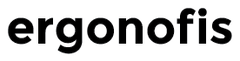


Leave a comment